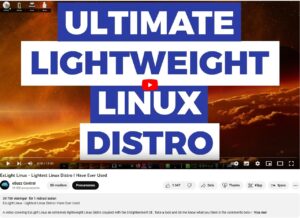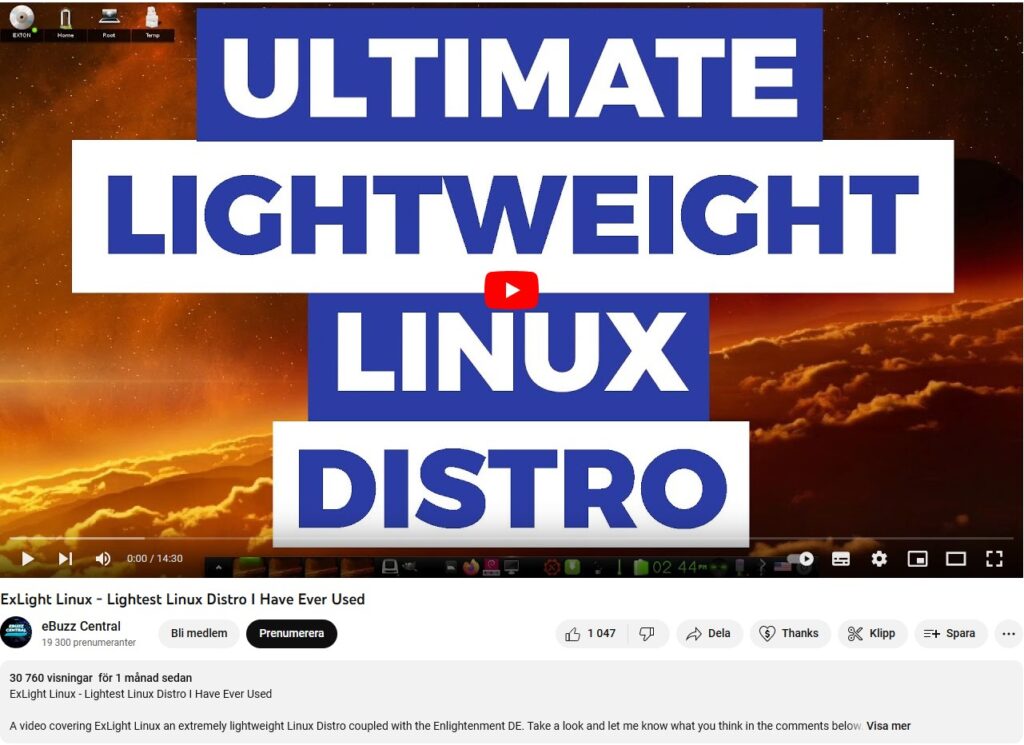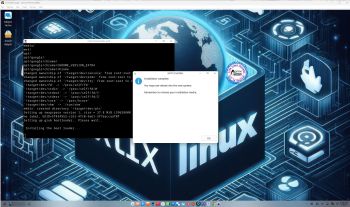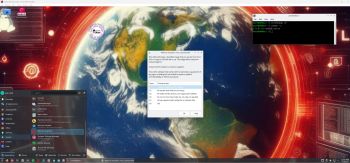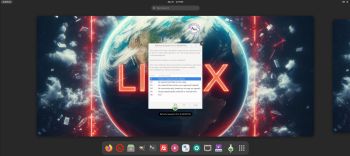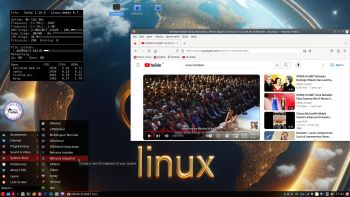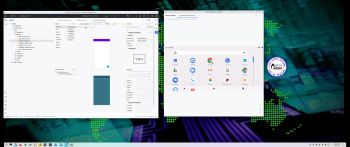Build 240718 with the Budgie 10.9.1 Desktop Environment is a simple remaster of Ubuntu 24.04 LTS, code-named Noble Numbat. It’s a total rebuild. I.e. nothing is left of the old LFA system. NOTE: Ubuntu 24.04 will be supported until August 2029.
Build 240718 with the Budgie 10.9.1 Desktop Environment is a simple remaster of Ubuntu 24.04 LTS, code-named Noble Numbat. It’s a total rebuild. I.e. nothing is left of the old LFA system. NOTE: Ubuntu 24.04 will be supported until August 2029.
NEWS ABOUT LFA Build 240718
1. All packages the ordinary Linux user can wish for are pre-installed. Study the full packages list…
2. Kernel 6.9.8-amd64-exton is used. You can of course switch to Ubuntu’s original kernel if you prefer that.
3. The Desktop environment is Budgie 10.9.1. (Budgie is a desktop environment, formerly a project within Solus, becoming independent under the newly formed Buddies of Budgie organization in January 2022. It uses GTK for widgets, and is written in C and Vala. As of Budgie 10, the only available session is on Xorg).
4. The main Web Browser is Firefox. So you can watch Netflix!
5. I have included Refracta tools (Refracta Snapshot) to make it possible for you to create your own installable Ubuntu 24.04 LTS Live System once you have installed LFA to hard drive.
6. You can run LFA super fast in RAM. Use boot alternative 2 Load to RAM – see below.
7. I have removed snapd altogether.
SCREENSHOTS
Screenshot 1 – The Desktop for user
Screenshot 2 – Calamares Installer is running
Screenshot 3 – Running LFA in VMware
Screenshot 4 – showing a WiFi connection
Screenshot 5 – Calamares Installer is ready for installation
Screenshot 6 – Refracta Installer is ready
andex.exton.net – latest is AndEX 11 (with GAPPS), AndEX 10 (with GAPPS) and AndEX Pie 9.0 (also with GAPPS)!
and
about my Android 14, 13, 12, 11, 10, Pie, Oreo, Nougat, Marshmallow and Lollipop versions for Raspberry Pi 5, Pi 4 and Pi 3/2 at
raspex.exton.se – latest is RaspAnd 14 (with GAPPS), 13 and 12 (without GAPPS), RaspAnd 11 (with GAPPS) and RaspAnd Oreo 8.1
(also with GAPPS)!