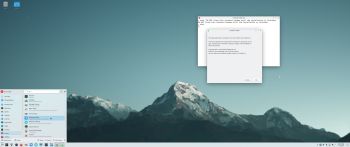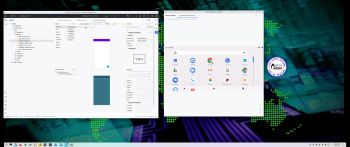 NEWS 231223 ABOUT Exton|OS with KDE Plasma Desktop, Android Studio and Refracta Snapshot
NEWS 231223 ABOUT Exton|OS with KDE Plasma Desktop, Android Studio and Refracta Snapshot
The Desktop Environment in this Exton|OS build is KDE Plasma 5.27.10. Plasma is made to stay out of the way as it helps you get things done. But under its light and intuitive surface, it’s a powerhouse. So you’re free to choose ways of usage right as you need them and when you need them. Program content in build 231223: Most important are Refracta Snapshot and Android Studio 2023-1.1.26 with an excellent Android Emulator. You can run several Android systems directly in Exton|OS. Also with GAPPS (Google Play Services and Google Play Store) pre-installed. Watch a screenshot when Android 11 is running with Google Play Store enabled. Other pre-installed programs are Firefox, Gimp and GParted. Also all necessary additions in order to install programs from source. Kernel 6.5.0-9-generic is used. All packages have been updated to the latest available version as at December 23, 2023 Study the NEW PACKAGE list. Google Chrome has been removed since it’s now possible to use Netflix in Firefox. Using Refracta Snapshot you can change everything to your liking and then create your own live installable Ubuntu 24.04 Noble Numbat system with Android Studio included. I mean create your own installable Ubuntu 24.04 LTS Live DVD once you have installed Exton|OS to hard drive. Ubuntu 24.04 LTS will be supported until June, 2029.
MOST IMPORTANT CHANGES IN BUILD 231223
1. This Exton|OS version is for UEFI and and Legacy computers.
2. I have installed and configured Android Studio. It has the very best Android Emulator with support directly from Google (the creator of Android). You can also develop your own Android apps in Android Studio.
3. Refracta Snapshot is pre-installed so that you can create your own Ubuntu 24.04 System using Exton|OS as a template.
Repositories and software management
Exton|OS is totally compatible with Ubuntu 24.04 and therefore uses Ubuntu’s repositories. After a hard drive install of Exton|OS you can go ahead and install any extra software you like and also upgrade the whole system. After running the command sudo apt update you should use Synaptic Package Manager.
ABOUT VirtualBox
For some unknown reason Exton|OS Build 231223 can’t run in VirtualBox. You will get “kernel panic”. The system works alright in VMware though – watch this screenshot…
The IMPORTANCE of Exton|OS Build 231223 being based on an unstable version of Ubuntu
Programs won’t crash or anything like that. And I’ve not discovered any “bugs”. That said you should of course be a bit careful. This version of Exton|OS is for people who like “cutting-edge” software. And if you install the system to hard drive you will eventually be among the first people to run the stable version of Ubuntu 24.04 LTS!
SCREENSHOTS
Screenshot 1 – Exton|OS’s KDE Plasma Desktop with Android Studio running
Screenshot 2 – An AVD running nicely in KDE (with Google Play Store)
Screenshot 3 – Exton|OS KDE running in VMware
Screenshot 4 – The live boot screen
Screenshot 5 – Refracta Snapshot is running
Read about my Android-x86 Systems – 11, 10, Pie, Oreo, Nougat, Marshmallow, Lollipop and KitKat at
andex.exton.net – latest is AndEX 11 (with GAPPS), AndEX 10 (with GAPPS) and AndEX Pie 9.0 (also with GAPPS)!
and
about my Android 13, 12, 11, 10, Pie, Oreo, Nougat, Marshmallow and Lollipop versions for Raspberry Pi 4 and 3/2 at
raspex.exton.se – latest is RaspAnd 13 and 12 (without GAPPS), RaspAnd 11 (with GAPPS) and RaspAnd Oreo 8.1 (also with GAPPS)!