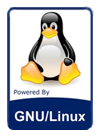NEWS 151103 about Exton|OS Light Live DVD – ISO file of 838 MB
NEWS 151103 about Exton|OS Light Live DVD – ISO file of 838 MB
I’ve made a new extra version of Exton|OS based on Ubuntu 15.10 (alias Wily Werewolf) 64 bit with only a minimum of packages pre-installed. Among them a terminal emulator (LXTerminal), a Web Browser (Chromium), PCManFM (file manager), NetworkManager, GParted (Partition Editor), Samba (so you can reach your Windows computers) and Synaptic (Package Manager). I give you the pleasure of installing all extra packages you need after a hard disk installation of Exton|OS Light. Use Synaptic for that. You can of course also install new packages while running the system live (from DVD/USB stick), but nothing will be saved after a reboot. Unless you have followed my USB Install Instruction and used Boot alternative 2 – Persistent. If you have plenty of RAM you can even install big programs (such as LibreOffice) while running the system live even from CD. Exton|OS Light’s Window manager Openbox guarantees lightness and elegance.
Replacement
This version of Exton|OS Light from 151103 replaces version 150727 of Exton|OS Light.
Packages
All installed packages in Exton|OS Light have been updated to the latest available version as at November 3, 2015. Study the full package list.
Used KERNEL
My special kernel 4.2.0-16-exton, equivalent to Kernel.org’s stable kernel 4.2.3.
What’s new in kernel 4.2? One million new lines of code in kernel 4.2! (The biggest kernel release ever according to Linus Torvalds).
See a screenshot of Exton|OS Light’s Openbox Desktop
See a screenshot of Exton|OS Light’s Openbox Desktop when Samba is used