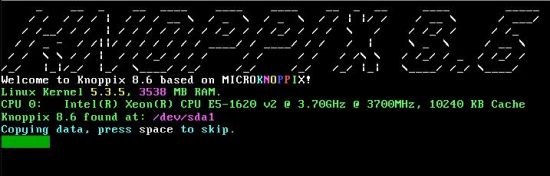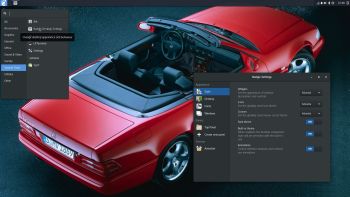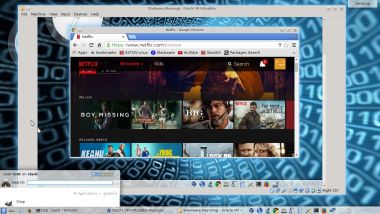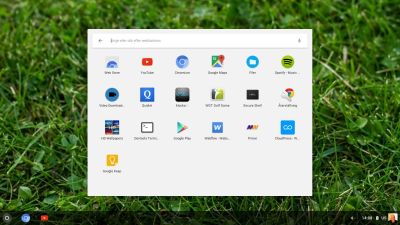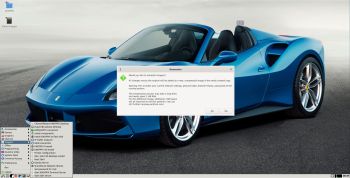 Version 8.6.1 of KNOPPIX is based on Debian/stable (Buster), with some packages from Debian/testing and unstable (Sid) for newer graphics drivers or desktop software packages. It uses kernel 5.3.5 and Xorg 7.7 (core 1.20.4) for supporting current computer hardware.
Version 8.6.1 of KNOPPIX is based on Debian/stable (Buster), with some packages from Debian/testing and unstable (Sid) for newer graphics drivers or desktop software packages. It uses kernel 5.3.5 and Xorg 7.7 (core 1.20.4) for supporting current computer hardware.
About Knoppix-Exton Build 191211
The original KNOPPIX 8.6.1 ISO is of 4320 MB. It has two kernels, 32 bit and 64 bit and almost all well-known Debian packages (including almost all KDE and Gnome packages) pre-installed. My remaster (the ISO) is of “only” 2170 MB, which makes it easier to run the system live from RAM with the boot command knoppix toram – see below.
Knoppix-Exton uses only the LXDE Desktop – screenshot. Study all installed packages in Knoppix-Exton as of 191211. You can of course add (or remove) packages even while running the system live. Use Synaptic for that. Kernel 5.3.5 is used in KNOPPIX 8.6.1/Knoppix-Exton.
Install Knoppix-Exton (KNOPPIX 8.6.1) to hard drive
KNOPPIX uses Grub Legacy as boot loader. So if you already have Grub2 installed you should avoid installing Grub when installing Knoppix-Exton. Just add start lines for Knoppix-Exton in /boot/grub/grub.cfg (in the system where you have installed Grub2). The installation program is started from the Menu –> Knoppix –> KNOPPIX HD Install – watch this screenshot.
Install Knoppix-Exton (KNOPPIX 8.6.1) to a USB stick with no persistence
Use Rufus 3.8 in Windows. It will look like this – see below.
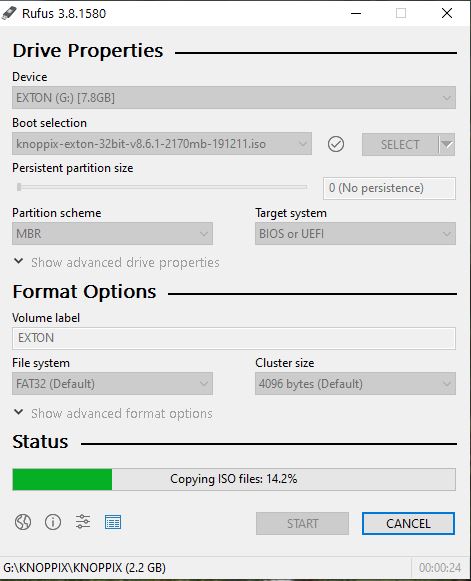
Install/flash Knoppix-Exton (KNOPPIX 8.6.1) to a USB stick with persistence
Burn the Knoppix-Exton ISO to a DVD and start up your computer from it. Or use the USB stick created with Rufus and flash Knoppix-Exton on another USB stick. Note that you can run Knoppix-Exton live first and change everything to your liking. After that all your changes will be transferred to the USB stick if you use the “Flash Knoppix” alternative. See screenshots below.
1. GParted is started just to be sure of the correct device to install to.
2. I’m running Knoppix-Exton from /dev/sdb1. The install target is /dev/sdc (SanDisk Cruzer Contour).
Syslinux
Syslinux is used as boot loader when you use the “Flash Knoppix” alternative. Note that you can use this alternative also when installing KNOPPIX/Knoppix-Exton in VirtualBox or VMware. Then your whole virtual hard disk will be used. Watch this screenshot when I have installed Knoppix-Exton to hard drive in VirtualBox.
KNOPPIX cheatcodes/boot codes
When starting KNOPPIX/Knoppix-Exton live (from a DVD or USB stick) you can use certain boot commands. The command knoppix toram is just an example. Study all cheatcodes…
As you can see you can start KNOPPIX in certain languages: knoppix lang=ch|cn|de|da|es|fr|it|nl|pl|ru|sk|tr|tw|us
Using Samba to connect to your Windows computers in your Home Network
Just open the file manager PCManFM and go to (for example smb://192.168.0.32) as this screenshot shows. You’ll find the correct IP-address by opening a Command Prompt in Windows and running the command ipconfig.
Why a remaster of KNOPPIX 8.6.1?
KNOPPIX 8.6.1 is the best Knoppix version ever. Knoppix was my very first Linux system to remaster many years ago. Nostalgia!
DOWNLOAD
Knoppix-Exton can’t be downloaded anymore. The system a bit outdated by now (230924). I’ve decided to abandon this project. Latest version of KNOPPIX is 9.2 from April 2021.
andex.exton.net – latest is AndEX 11 (with GAPPS), AndEX 10 (with GAPPS) and AndEX Pie 9.0 (also with GAPPS)!
and
about my Android 13, 12, 11, 10, Pie, Oreo, Nougat, Marshmallow and Lollipop versions for Raspberry Pi 4 and 3/2 at
raspex.exton.se – latest is RaspAnd 13 and 12 (without GAPPS), RaspAnd 11 (with GAPPS) and RaspAnd Oreo 8.1 (also with GAPPS)!