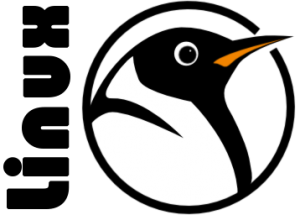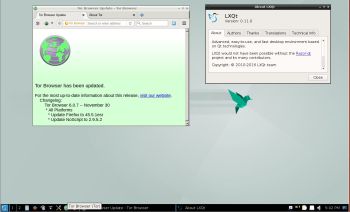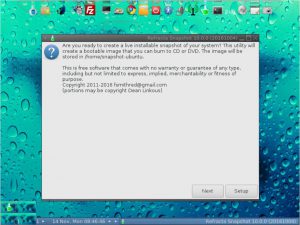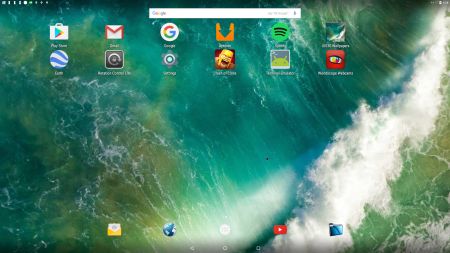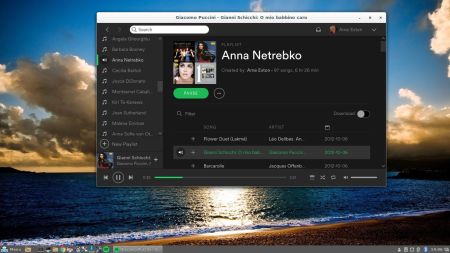NEWS 170425 about Raspberry Pi Debian Pixel
NEWS 170425 about Raspberry Pi Debian Pixel
I have updated my first Debian Pixel Build from 161223. Study all included packages – latest by 170425. I’ve added NetworkManager, which makes it easier to configure wireless connections.
NEWS 161223
Yesterday I read that the Raspberry Pi Foundation has announced the release of a new PIXEL image that can be booted on a PC or Mac. Study this site. I saw immediately that there was no installer included, which I thought was a little disappointing. Come to think of Refracta tools, which work very well in Debian and Ubuntu. I quickly made a “remix” of the Raspberry Pi Foundation PIXEL image. My remix thus include Refracta tools. This means that you can easily install the system to hard drive and you can just as easily make your own remix of the Raspberry Pi Foundation PIXEL image. Study all included packages. I’ve added a few packages. Most important Synaptic, which I find essential.
About the PIXEL Desktop
Raspbian had its biggest update ever in September, 2016, thanks to a dazzling new desktop environment called PIXEL. Raspbian with PIXEL (which stands for ‘Pi Improved Xwindow Environment, Lightweight’) is a huge software update to the desktop environment. It introduces a crisp new interface, and is brimming with new programs and features.
VirtualBox and VMware
My build/image works very well in VirtualBox and VMware. I.e. you can run the system directly from the ISO file and also install it to a virtual hard drive. You can of course also make your own Debian system with the the PIXEL Desktop using Refracta snapshot (pre-installed).
KERNEL
Kernel 3.16.0-4-686-pae is used. PAE (Physical Address Extension) increases the physical memory addressable by the system from 4 GB to 64 GB.
Login and passwords
Log in to the PIXEL Desktop as the ordinary user pi or as root. The passwords are raspberrypi respectively root. When logged in as pi you can use Sudo to become root. (Command: sudo su).
Spotify
You may want to install Spotify. Just go ahead. It’s very easy. When running my PIXEL image live or from hard drive you can just install Spotify with the command sudo apt-get install spotify-client. Watch a screenshot when Spotify is running.
Important about Refracta
You can use the Refracta tools (pre-installed) to create your own installable Debian PIXEL system once you have installed my build to hard drive. I mean change everything and then create a whole new Debian live system. Start Refracta from Menu >> System tools >> Refracta snapshot. You don’t even have to install my build to hard drive before you can use the Refracta tools. If you have plenty of RAM you can create a new (your own!) Debian PIXEL system while running my build from DVD or a USB stick. Please note that the whole Refracta process (creating your new ISO file) will only take 5 – 10 min! Please edit the configuration file /etc/refractasnapshot.conf first. Change line 45 and 46. I.e. decide where you want the ISO file to be build. The whole thing is very simple. NOTE: You can also do everything in VirtualBox or VMware. Use FileZilla (pre-installed) to transfer your new ISO file to your server.
Install to Debian PIXEL hard drive
Just start Refracta Installer from Menu >> System tools >> Refracta Installer and follow the instructions. Very simple.
Install Debian PIXEL to a USB stick
You can use Rufus in Windows. Persistence can’t be enabled though. You can also use UNetbootin in Windows or Linux. The best way to do it is to burn Debian PIXEL to a DVD, start up the system from the DVD and then use Refracta Installer for the installation. Choose “Expert Installation”. Choose to install Grub in MBR on /dev/sdb. (Normally your USB stick, but check it carefully!) I.e. you will get a chance to choose between /dev/sda and /dev/sdb. This method will (of course) give you perfect persistence.
Watch the slideshow below showing the Refracta installation process. It’s for LFA (Linux for all), but it works in the same way in Debian PIXEL.
SCREENSHOTS
Screenshot 1 – Spotify running
Screenshot 2 – Samba running (reach your Windows computers in your network)
Screenshot 3 – Refracta Snapshot has started
Screenshot 4 – Refracta Installer has started in VMware
Screenshot 5 – Wireless connection with NetworkManager (installed in Build 170425)
Wifi connection using NetworkManager – in detail
Wifi connection established
DOWNLOAD
This build has been replaced by Build 180315.
Other Exton Linux Systems you may like
All Exton Linux Systems
Exton Systems for the Raspberry Pi computer
Exton Android Systems for PC’s