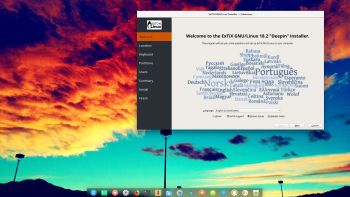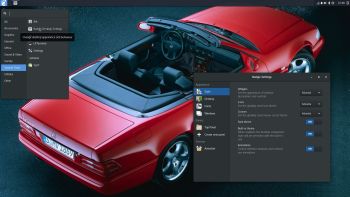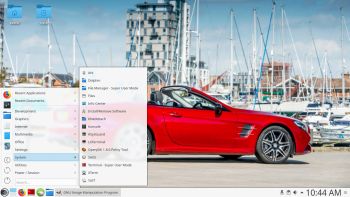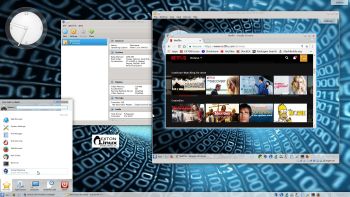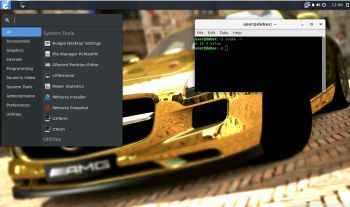 NEWS 180219 about DebEX Budgie – a Refracta Build
NEWS 180219 about DebEX Budgie – a Refracta Build
A new version of DebEX Barebone with Budgie Desktop 10.4 and kernel 4.15.4-exton (equivalent to Kernel.org’s latest kernel 4.15.4) is ready. All packages have been updated to the latest version as of February 19, 2018. DebEX Barebone is now based on Debian unstable/experimental. I.e. cutting edge software is used. Most important: The ISO has decreased from 1330 MB to 899 MB, which makes it easier to run the system live from RAM. That ability allows DebEX Budgie to be very fast, since reading and writing data from/to RAM is much faster than from a hard disk drive.
Important about Refracta
You can use the Refracta tools (pre-installed in all three versions of DebEX) to create your own installable Debian Live DVD once you have installed DebEX to hard drive. I mean change everything and then create a whole new Debian live system. When you start Refracta it will look like this. You don’t even have to install DebEX to hard drive before you can use the Refracta tools. If you have plenty of RAM you can create a new (your own!) Debian system while running DebEX from DVD or a USB stick. Please note that the whole Refracta process (creating your new ISO) will only take 10 – 50 min! You’ll find the ISO in /home/debex.
SCREENSHOTS
1. The Budgie Desktop when logged in as the ordinary user user
2. The Budgie Desktop when logged in as root
3. The Budgie Desktop when Refracta snapshot is running
|
|