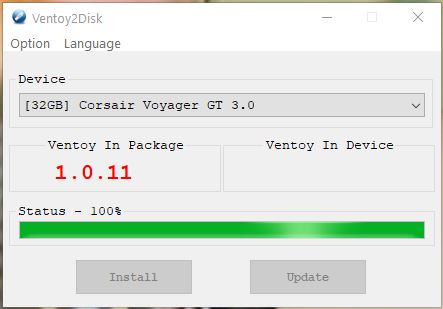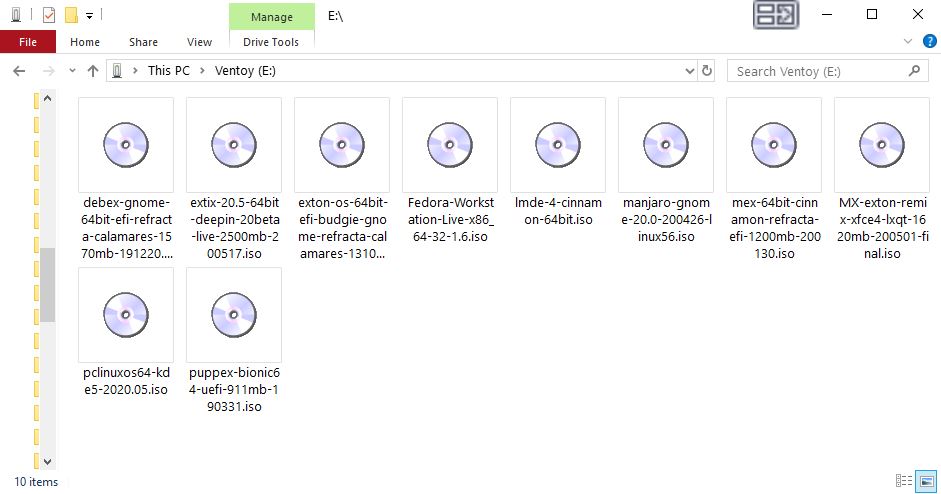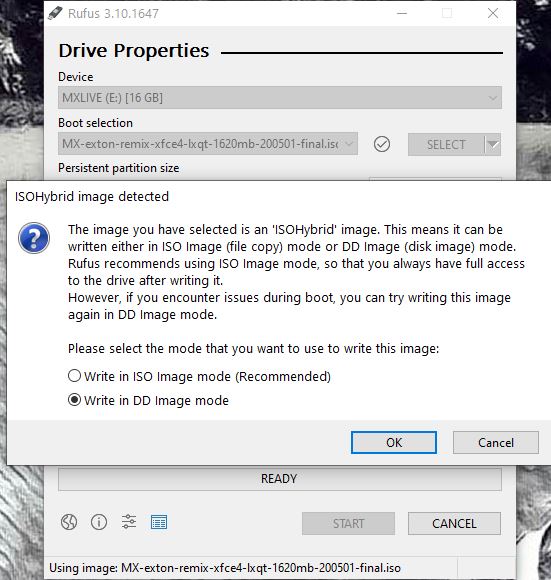Category Archives: LINUX
PuppEX Focal64 (Puppy Linux) with kernel 5.9.9 (latest) compatible with Ubuntu 20.04 LTS :: Build 201121
 NEWS 201126 ABOUT PuppEX Build 201121 and Nvidia
NEWS 201126 ABOUT PuppEX Build 201121 and Nvidia
Today I’ve discovered that Nvidia’s Proprietary Graphics Driver can be installed in PuppEX Build 201121 after all! Not version 450.80.02, but version 455.45.01. Watch this screenshot. Read this Article about the Open-Source NVIDIA/Nouveau vs NVIDIA Proprietary Driver. Read about how to install the driver...
ABOUT PuppEX Focal64 Build 201121
A new PuppEX Focal64 version with kernel 5.9.9 (latest) is ready today. Unfortunately it does not have Nvidia’s Proprietary Graphics driver 450.80.02 installed (as Build 201119 has). I could not find a patch for kernel 5.9. The good news is that this new version has the kernel sources for kernel 5.9.9. This means that VirtualBox Guest Additions can be installed by you. Which also means that you can run PuppEX in full screen in VirtualBox (among other things). Watch this screenshot. When running PuppEX Build 201121 in VirtualBox you shall first save your session. After a reboot you can install the Additions. When doing so you will get an error message saying failed to remove installed version filelist not found. Fix it by running the command rm /usr/sbin/vbox-greeter /usr/sbin/vbox-uninstall-guest-additions. Watch screenshot 1 and screenshot 2.
PuppEX Focal64 Build 201121 running Spotify
READ MORE…
andex.exton.net – latest is AndEX 10 (with GAPPS) and AndEX Pie 9.0 (also with GAPPS)!
and
about my Android 11, 10, Pie, Oreo, Nougat, Marshmallow and Lollipop versions for Raspberry Pi 3/2 at
raspex.exton.se – latest is RaspAnd 11 (without GAPPS) and RaspAnd Oreo 8.1 (with GAPPS)!
Exton|Defender SRS based on Fedora “Rawhide” (upcoming Fedora 33) with Cinnamon 4.6.4 and kernel 5.8-rc1 :: Install to USB with persistence! :: Build 200623
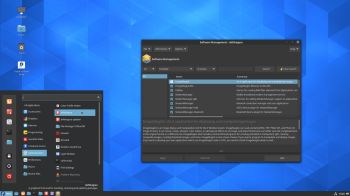 About Exton|Defender SRS (Super Rescue System) Build 200623
About Exton|Defender SRS (Super Rescue System) Build 200623
Exton|Defender SRS is a Linux system available as a Live USB/DVD based on Rawhide (upcoming Fedora 33), 64bit – version 200623 – for administrating or repairing your system and data after a crash. Exton|Defender aims to provide an easy way to carry out admin tasks on your computer, such as creating and editing the hard disk partitions. It comes with a lot of Linux software such as system tools and basic tools (editors, Midnight Commander, Network tools). Exton|Defender can, however, also be used as a normal Linux Desktop System. It requires no hard drive installation, but can be installed to hard drive if you want. Desktop environment: Cinnamon 4.6.4. Kernel: 5.8-rc1.
What’s new in kernel 5.8?
System Tools included
NTFS-3g, GParted, PartImage, Shred, Sfdisk (util-linux-ng), Rsync, Ddrescue, FSArchiver, TestDisk and Midnight Commander. Other programs (among many others): NetworkManager, Firefox, Thunderbird, Samba, Emacs, Safecopy, kernel headers and many compilation tools. See a complete LIST of all installed packages 200623. (Exton|Defender version 200623).
Installation to a USB stick in Fedora or Ubuntu – with persistence!
Use the following command as root in Fedora:
time livecd-iso-to-disk –overlay-size-mb 2048 $EFI –format –reset-mbr exton-defender-fc33-64bit-cinnamon-2260mb-200623.iso /dev/sdX – screenshot when the command is running.
NOTE 1: Change X to b, d, e or… Check it carefully to avoid data losses. You must use the whole stick (for example /dev/sdb) not a partition (for example /dev/sdb1).
NOTE 2: After a few changes you can also use the above command also in Ubuntu. Read more about it…
NOTE 3: The above command is the only one that actually works. And you can’t use Fedora Media Writer (or any other program with a GUI (if you want persistence).
NOTE 4: If you don’t have an installed Fedora system on your computer you can run Exton|Defender from a DVD and install to a USB stick using the command above. Or run Exton|Defender from one USB stick and install on another USB stick.
SCREENSHOTS
Screenshot 1 of Exton|Defender´s Cinnamon 4.6.4 Desktop
Screenshot 2 – installation of Google Chrome
Screenshot 3 – Netflix is running
andex.exton.net – latest is AndEX 10 (with GAPPS) and AndEX Pie 9.0 (also with GAPPS)!
and
about my Pie, Oreo, Nougat, Marshmallow and Lollipop versions for Raspberry Pi 3/2 at
raspex.exton.se – latest is RaspAnd Pie 9.0 (without GAPPS) and RaspAnd Oreo 8.1 (with GAPPS)!
DebEX Budgie/Enlightenment – Build 200618 – with Budgie Desktop 10.5, Enlightenment 0.23.1, Refracta Snapshot, Nvidia Graphics driver 440.82 and kernel 5.7.2-exton
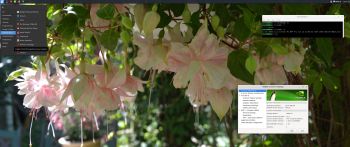 About DebEX Barebone Budgie/Enlightenment, DebEX Gnome and DebEX KDE Plasma Linux 64 bit
About DebEX Barebone Budgie/Enlightenment, DebEX Gnome and DebEX KDE Plasma Linux 64 bit
All three systems/distributions are a based on Debian Buster (10) and Debian Bullseye/Sid (upcoming Debian 11). Budgie Desktop 10.5 and Enlightenment 0.23.1 are used as Desktop environments in DebEX Barebone/Budgie/Enlightenment. Gnome 3.30 is used in DebEX Gnome. KDE Plasma Desktop 5:14 is used in DebEX KDE. The system language is English (in all three versions of DebEX).
NEWS 200618 about DebEX Budgie/Enlightenment – a Refracta Build
A new version of DebEX Barebone with Budgie Desktop 10.5, Enlightenment 0.23.1 and kernel 5.7.2-exton (equivalent to Kernel.org’s second latest kernel 5.7.2) is ready. All packages have been updated to the latest version as of June 18, 2020. DebEX Barebone is now based on Debian Buster (Debian 10.4). I have installed Nvidia‘s latest proprietary Graphics driver 440.82. It will automatically be used if your computer has support for it.
Most important Changes
I’ve added Enlightenment 0.23.1 as an extra Desktop environment. That makes this version of DebEX unique, since there is no other live distro with Enlightenment 0.23.1 installed. Version 0.23.1 (released 190926) is not yet included in Debian’s repositories. I’ve thus installed Enlightenment 0.23.1 from source. The ISO is of only 1520 MB, which makes it easy to run the system live from RAM. That ability allows DebEX Budgie/Enlightenment to be very fast, since reading and writing data from/to RAM is much faster than on a hard disk drive. You can use the Calamares 3.2.4-3 Installer Framework to install DebEX Budgie/Enlightenment to your computer in any language. You can even use Calamares in VirtualBox and VMware – i.e. non-efi computers. Watch this animated GIF. NOTE also: When starting up DebEX Budgie/Enlightenment and entering the Enlightenment 0.23.1 Desktop you will get an error message as this screenshot shows. The error is fixed by running the following commands: chmod 777 .cache/efreet and sudo chmod 777 /root/.cache/efreet. After installing DebEX to hard drive you won’t get any error messages.
SCREENSHOTS
1. The Budgie Desktop for the ordinary user user
2. The Budgie Desktop for root
3. The Enlightenment Desktop for user user
4. The Boot menu when running DebEX live
5. The Boot menu when running DebEX from hard drive
6. The Enlightenment Desktop for root
7. A Samba connection in DebEX Budgie/Enlightenment
andex.exton.net – latest is AndEX 10 (with GAPPS) and AndEX Pie 9.0 (also with GAPPS)!
and
about my Pie, Oreo, Nougat, Marshmallow and Lollipop versions for Raspberry Pi 3/2 at
raspex.exton.se – latest is RaspAnd Pie 9.0 (without GAPPS) and RaspAnd Oreo 8.1 (with GAPPS)!
Multiboot Linux live with Ventoy – “A New Bootable USB Solution” :: 200524
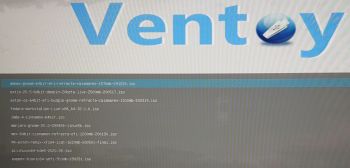 Ventoy 1.0.11 with persistence support was released yesterday (200523). I’ve tested Ventoy today.
Ventoy 1.0.11 with persistence support was released yesterday (200523). I’ve tested Ventoy today.
What is Ventoy?
Ventoy is an open source tool to create bootable USB drive for ISO files. With Ventoy, you don’t need to format the disk again and again, you just need to copy the iso file to the USB drive and boot it. You can copy many iso files at a time and Ventoy will give you a boot menu to select them (screenshot). Both Legacy BIOS and UEFI are supported in the same way.
My test of Ventoy in Windows
I followed these steps.
1. Downloaded ventoy-1.0.11-windows.zip and unzipped it.
2. Inserted a USB stick of 32 GB (Corsair Voyager).
3. Opened the folder ventoy-1.0.11 and started Ventoy2Disk.exe for installing Ventoy to the USB stick. It looked like this.
4. Then I copied ten (10) different Linux systems to the stick – see the list below. It looked like this.
5. Then I rebooted my computer and tested each system. All of them worked very well. NOTE: Not all Linux systems will work (be bootable). You can just test the ones you want on your USB stick. If one doesn’t work you can just delete the ISO from the stick and try another ISO file.
The ISO’s I put on the stick
1. DebEX Gnome Build 191220
2. ExTiX 20.5 Deepin Build 200517
3. Exton|OS Budgie Build 200319
4. Fedora 32 Build 200428
5. Linux Mint Cinnamon 19.3 Build 2019
6. Manjaro Gnome Build 200426
7. MeX Linux Cinnamon Build 200130
8. MX Linux Exton Remix Build 200501
9. PCLinuxOS KDE5 Build March 2020
10. PuppEX Bionic 64 Build 190331
My conclusion
Ventoy works very well. Using Ventoy is so simple that a ten year old child can do it. Ventoy also makes my MultiBootCD expendable.
SCREENSHOTS
1. Ventoy’s boot menu
2. My “installed” ISO’s
andex.exton.net – latest is AndEX 10 (with GAPPS) and AndEX Pie 9.0 (also with GAPPS)!
and
about my Android 11, 10, Pie, Oreo, Nougat, Marshmallow and Lollipop versions for Raspberry Pi 4 and 3/2 at
raspex.exton.se – latest is RaspAnd 11 (with GAPPS) and RaspAnd Oreo 8.1 (also with GAPPS)!
About Raspup Buster for Raspberry Pi 1, Raspberry Pi Zero, Raspberry Pi 2, Raspberry Pi 3 and Raspberry Pi 4 – all from the one download – test 200514
 My test of Raspup Buster 8.2 built from the Woof-CE build system originally developed by Barry Kauler, the creator of Puppy Linux
My test of Raspup Buster 8.2 built from the Woof-CE build system originally developed by Barry Kauler, the creator of Puppy Linux
Raspup supports Raspberry Pi 1, Raspberry Pi Zero, Raspberry Pi 2, Raspberry Pi 3 and Raspberry Pi 4 all from the one download.
Raspup’s features
– pTheme global theme manager designed by zigbert(AKA Sigmund Berglund)
– JWM-2.3.6 window manager from Joe Wing and Rox Filer updated by @woodenshoe-wi
– Run internet apps as unprivileged user “spot”, see Menu > System > Login and Security Manager and click the “Help” button.
– shinobar’s on the fly SFS loading and unloading – updated version
– Well stocked package manager (PPM) with access to Raspbian repositories
– SFS Manager for extra large packages including LibreOffice, browsers, full development environment (compilers, headers and assemblers) and kernel sources plus more.
– A great suite of programs included by default including but not limited to, web browser (Midori), word processor (Abiword), spread sheet (Gnumeric), email client (Sylpheed), chat client (irrsi), image editor (mtpaint), video player (mplayer), audio/video processor (ffmpeg), music player (pMusic), audio editor (mhwaveedit), text editor (geany, nano, leafpad), ftp file transfer (gftp), file sharing clients and servers (ftp, samba), games, printing (cups) and even more!
– Amazing size at ~375MB, which includes 3 kernels to support the different Pi versions.
My test results
I ran Raspup on a Raspberry Pi 4. I installed Raspup to a SD class 10 card using Rufus 3.10 in Windows. According to my experience Rufus is the best (most reliable) image writing program there is out there. I.e. other programs may not make the card bootable. Raspup works very well (as expected). Like Puppy Linux Raspup runs from RAM. So it is quite fast. When rebooting or power off the system you will be asked to save your system changes. Do that and be sure to change boot options so that Raspup will acknowledge your system changes. Watch this screenshot. As you can see my save space is called raspupsave-puppex. Raspup is compatible with Debian Buster (Debian 10). New packages are easily installed with Raspup’s Package Manager. Watch this screenshot. Be sure to update the repositories before you try to install anything.
Screenshots
1. Changing boot options
2. Using Raspup’s Package Manager
3. Running Firefox and YouTube
About PuppEX Bionic 64
You may also be interested in my remix of Puppy Linux BionicPup64. It’s compatible with Ubuntu Bionic (Ubuntu 18.04 LTS).
andex.exton.net – latest is AndEX 10 (with GAPPS) and AndEX Pie 9.0 (also with GAPPS)!
and
about my Pie, Oreo, Nougat, Marshmallow and Lollipop versions for Raspberry Pi 3/2 at
raspex.exton.se – latest is RaspAnd Pie 9.0 (without GAPPS) and RaspAnd Oreo 8.1 (with GAPPS)!
About NixOS – How to multiboot the system together with several other Linux systems and Windows :: 200507
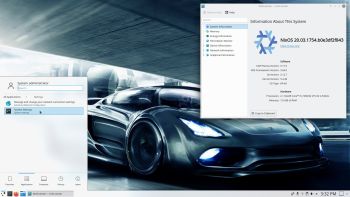 What is NixOS?
What is NixOS?
NixOS is a Linux distribution with a unique approach to package and configuration management. Built on top of the Nix package manager, it is completely declarative, makes upgrading systems reliable, and has many other advantages.
I think NixOS is a very interesting and useful Linux system, but a bit difficult to handle, since it doesn’t work like any other Linux system. I.e. the installation to hard drive is very special, the file system is different and NixOS uses special commands, which you can’t use in any other Linux system. However, if you follow my instruction below you can install NixOS without messing up your current Grub boot configuration and finally enjoy NixOS running from hard drive.
INSTRUCTION
1. Download NixOS and install the ISO to a USB stick using Rufus 3.10 in Windows. Start up your computer from the USB stick
2. Install NixOS by following the NixOS Installation Manual
3. Add the lines below to /etc/nixos/configuration.nix and be sure not to install Grub during the NixOS installation. Open configuration.nix with Nano.
boot.loader = {
grub.enable = true;
grub.version = 2;
grub.device = “nodev”;
};
4. Reboot and start up the Linux system (for example Ubuntu) where you have Grub installed. Add the lines below to /boot/grub.cfg or
/etc/grub.d/40_custom
menuentry ‘NixOS’ {
boot.loader.grub.device = “nodev”;
set root='(hd0,X)’
configfile ‘/boot/grub/grub.cfg’;
}
NOTE1: You shall of course replace “X” with the correct number for your install partition. For example (hd0,6)
5. If something goes wrong you can always chroot (change root) into your NixOS partition. Do it like this.
A) Start up your computer from the NixOS DVD or USB stick and run the command mount /dev/disk/by-label/nixos /mnt
B) Then run the command nixos-enter
C) You can also do a manual chroot from any Linux system – watch this screenshot
D) Now you can install any extra (or missed) packages. Example: nix-env -i wireless-tools
NOTE2: When installing packages in chroot you may get an error message saying that the “Operation is not permitted”.
That can be fixed by adding the line nix.readOnlyStore = false to the end of /etc/nixos/configuration.nix.
NOTE3: While in chroot you may not get a Internet connection. That is fixed by editing /etc/resolv.conf. Add the line nameserver 8. 8.8.8. Open resolv.conf with the command nano /etc/resolv.conf.
Difficulties with NetworkManager
If you can’t get a Internet connection through WiFi when you have started NixOS from hard drive you should start up your computer from the DVD/USB stick again and chroot as described above.
A) Then install NetworkManager and NM-applet with the command: nix-env -i network-manager network-manager-applet
B) Edit /etc/nixos/configuration.nix like this – see below. (Open the file with Nano).
networking.wireless.enable = false;
## Only one daemon, wireless or networkmanager, could be ## enabled at the same time.
networking.networkmanager.enable = true;
C) Rebuild NixOS with the command:
nixos-rebuild switch –upgrade –show-trace
D) Reboot and start NetworkManager service daemon with the command: systemctl restart networkmanager
NOTE: The last command may not be necessary. If you see the NM-applet to the right in the panel just click on it and connect.
About multiboot with Grub
On the computer where I now have NixOS installed I also have nine (9) other Linux systems and Windows 10 installed. Study my Grub configuration (/boot/grub/grub.cfg). You may also find my instruction How To dual boot, triple boot or multi boot Linux with Windows in a simple way and be happy interesting.
Screenshots from my NixOS installation
1. The Desktop when running as root
2. The Desktop when running as an ordinary user
3. Spotify is running (install Spotify with the command: nix-env -i spotify)
Good luck! /exton
andex.exton.net – latest is AndEX 10 (with GAPPS) and AndEX Pie 9.0 (also with GAPPS)!
and
about my Pie, Oreo, Nougat, Marshmallow and Lollipop versions for Raspberry Pi 3/2 at
raspex.exton.se – latest is RaspAnd Pie 9.0 (without GAPPS) and RaspAnd Oreo 8.1 (with GAPPS)!
MX Linux Exton Remix 64bit with all Debian packages upgraded to “Bullseye” (upcoming Debian 11) and kernel 4.19 replaced by kernel 5.7.0-rc3-exton – Build 200501
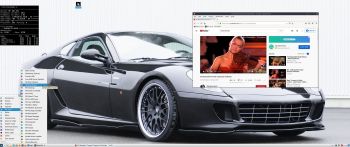 ABOUT my MX Linux Remix 200501
ABOUT my MX Linux Remix 200501
MX Linux (based on Debian) is by far the most popular Linux system in the world according to DistroWatch.com. I tested MX Linux a few months ago and noticed immediately that one can change the MX system and create a new ISO with MX Snapshot. My first MX Linux Remix is from 191018.
MX Linux 19.1
My first remix was based on MX Linux 18.3 (released in May 2019). MX Linux 19.1 was released on February 15, 2020. It is based on Debian 10.3 (Stable/Buster).
My changes of the original MX Linux 19.1 system
1. All packages are upgraded from Buster (Debian 10) to Bullseye (upcoming Debian 11). Study the full package LIST.
2. The original kernel 4.19 is replaced by “my” kernel 5.7.0-rc3-exton corresponding Kernel.org‘s latest kernel 5.7-rc3. You can download my kernel if you want to use it in another MX/Debian/Ubuntu/Mint system.
3. I’ve added the LXQt Desktop. It’s in version 0.15 released on April 25, 2020. Version 0.15 is still not included in Debian’s repositories so I had to install LXQt 0.15 from source. (Took me a few hours). NOTE: I have (of course) also kept the original Xfce 4.14 Desktop.
4. Some cosmetic changes. I.e. new nice wallpapers.
Installation to a USB stick
Please note that you can only use Rufus 3.10 in Windows for USB installations. If you use other software the stick won’t be made bootable. Note also that you must write in DD image mode. When using Rufus 3.10 it will look like this.
Performance
Everything in my remix works very well. MX Linux works on new and old computers. I can mention that I could run (and install) my MX remix without problems on my 15 year old laptop Acer Aspire 5102WLMi. You can of course make your own MX Linux Remix with my remix as “groundwork”.
Login
Login to the Xfce4 or the LXQt Desktop as live with password live or as root with password root – screenshot.
Hard drive installations
Use MX Installer. It works very well. NOTE: Log in as root before you start the installation!
SCREENSHOTS
1. root’s Desktop in LXQt
2. root’s Desktop in Xfce4
3. live’s Desktop in LXQt
4. live’s Desktop in Xfce4
5. Connection to a Windows computer with Samba
DOWNLOAD
This build has been replaced by Build 220524…
and
about my Android 11, 10, Pie, Oreo, Nougat, Marshmallow and Lollipop versions for Raspberry Pi 4 and 3/2 at raspex.exton.se – latest is RaspAnd 11 (with GAPPS) and RaspAnd Oreo 8.1 (also with GAPPS)!
ExTiX LXQt Mini with LXQt 0.14.1, Refracta Snapshot and kernel 5.6.2-exton :: Build 200404
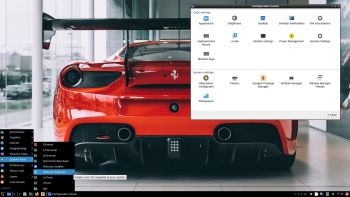 NEWS 200404 ABOUT ExTiX LXQt Mini 20.4, Build 200404
NEWS 200404 ABOUT ExTiX LXQt Mini 20.4, Build 200404
Today I’ve found a patch, which make it possible to install Nvidia’s latest proprietary driver while using kernel 5.6.2 in ExTiX. I therefore had to build and release a new version of ExTiX LXQt Mini today. You can download and install “my” kernel 5.6.2-exton in any Ubuntu/Debian system if you want. Download also the patch for Nvidia 440.64 (with instructions about how to apply the patch). NOTE: Nvidia’s driver will be used automatically if your computer has support for it.
NEWS 200402 ABOUT ExTiX LXQt Mini 20.4, Build 200402
I‘ve made a new “mini” version of ExTiX – The Ultimate Linux System. It is based on (upcoming) Ubuntu 20.04 LTS Focal Fossa. The ISO file is now of 1050 MB, which is good if you want to run the system super fast from RAM. When the boot process is ready you can eject the DVD or USB stick. Use Boot alternative 2 or Advanced options… >> load to RAM. The best thing with ExTiX 20.4 is that while running the system live (from DVD/USB) or from hard drive you can use Refracta Snapshot (pre-installed) to create your own live installable Ubuntu 20.04 system. So easy that a ten year child can do it! ExTiX 20.4 uses the latest kernel – 5.6.2. Released by Kernel.org today.
Study all pre-installed packages in ExTiX 20.4.
What’s new in kernel 5.6? – The most exciting kernel in years!
Edit 200403
ExTiX 20.4 is now on the front page at DistroWatch.com. That will probably dramatically increase the download numbers – https://distrowatch.com/index.php?dataspan=1
SCREENSHOTS
ExTiX version 200404 using Nvidia’s driver
ExTiX LXQt Mini Desktop
ExTiX running Refracta Snapshot
andex.exton.net – latest is AndEX 10 (with GAPPS) and AndEX Pie 9.0 (also with GAPPS)!
and
about my Pie, Oreo, Nougat, Marshmallow and Lollipop versions for Raspberry Pi 3/2 at
raspex.exton.se – latest is RaspAnd Pie 9.0 (without GAPPS) and RaspAnd Oreo 8.1 (with GAPPS)!
The very best OS for Raspberry Pi 4/3/2 – genpi64 :: gentoo-on-rpi-64bit
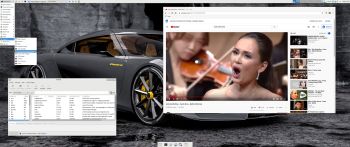 Yesterday I was thinking of building a Raspberry Pi OS based on Gentoo with all common Gentoo/Linux packages included. Only to find that this is already done! A girl called sakaki (unscary Gentoo girl) is behind genpi64 (gentoo-on-rpi-64bit). It’s a bootable 64-bit Gentoo image for the Raspberry Pi4B, 3B & 3B+, with Linux 4.19, OpenRC, Xfce4, VC4/V3D, camera and h/w codec support, weekly-autobuild binhost.
Yesterday I was thinking of building a Raspberry Pi OS based on Gentoo with all common Gentoo/Linux packages included. Only to find that this is already done! A girl called sakaki (unscary Gentoo girl) is behind genpi64 (gentoo-on-rpi-64bit). It’s a bootable 64-bit Gentoo image for the Raspberry Pi4B, 3B & 3B+, with Linux 4.19, OpenRC, Xfce4, VC4/V3D, camera and h/w codec support, weekly-autobuild binhost.
genpi64 performance
The system works so good that it’s hard to believe at first. After all Gentoo is a quite complicated Linux system. Some say it’s extremely difficult. If you think so I’m certain you will change your mind when you have tried genpi64! Everything works out of the box. The system also runs very fast if you use a Raspberry Pi 4. Your SD card will be resized automatically after first boot.
Study all included packages in genpi64…
Screenshot of the Desktop (after some customizing).