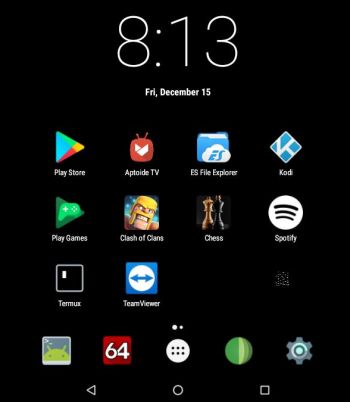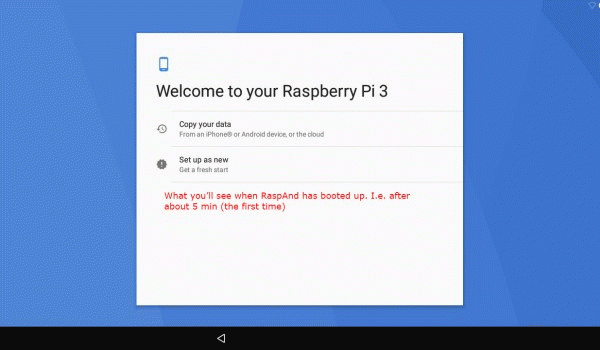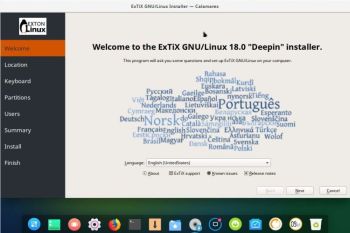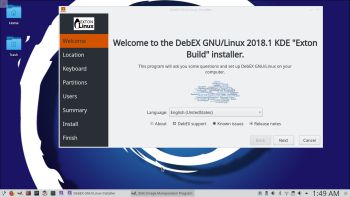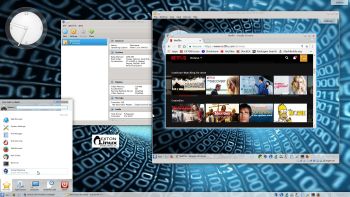 Slackware is the first widely-used Linux system, which is still developing. Slackware has existed since 1993. In comparison with for example Ubuntu and Linux Mint, many people believe that Slackware is “difficult”. Any novice can quickly learn to use Ubuntu they say. My remaster of Slackware Current (14.2), which I call SlackEX 14.2/Current 64 bit Linux Live DVD/USB, is however just as easy to use as Ubuntu and/or Linux Mint. Some tend to complain that the Program Management in Slackware is awkward. That was perhaps earlier the case, but not anymore. Now we have the Application Managers Slackpkg and GSlapt – a GTK version of slapt-get. They are a piece of cake to use! Users of Synaptic will feel at ease with GSlapt.
Slackware is the first widely-used Linux system, which is still developing. Slackware has existed since 1993. In comparison with for example Ubuntu and Linux Mint, many people believe that Slackware is “difficult”. Any novice can quickly learn to use Ubuntu they say. My remaster of Slackware Current (14.2), which I call SlackEX 14.2/Current 64 bit Linux Live DVD/USB, is however just as easy to use as Ubuntu and/or Linux Mint. Some tend to complain that the Program Management in Slackware is awkward. That was perhaps earlier the case, but not anymore. Now we have the Application Managers Slackpkg and GSlapt – a GTK version of slapt-get. They are a piece of cake to use! Users of Synaptic will feel at ease with GSlapt.
New features in version 171223 of SlackEX
I have replaced kernel 4.12.9-x86_64-exton with kernel 4.14.8-x86_64-efi-exton with support for “everything”. Kernel 4.14.8 was released 171220. KDE is upgraded to version 4.14.38 (latest KDE version). All other component software is also upgraded to the latest Slackware Current version by now. I may also mention in particular GParted 0.29.0, VirtualBox 5.2.4 (latest, not in Slackware’s repositories), Google Chrome 63.0.3239.108 (not in Slackware’s repositories – you can download my build at SourceForge.net), Gimp 2.8.10 (installed from source), GSlapt 0.5.4b, Slackpkg 2.82.1, Firefox 57.0.2, Thunderbird 52.5.0, Samba 4.7.3 and GCC 7.2.0. Furthermore I have installed Grub2, which can be used as boot loader (if you want) after a hard drive install. Study the full package LIST. Note: I have replaced Wicd with NetworkManager. It works better in SlackEX.
SCREENSHOTS
Screenshot 1 – KDE 4.14.38 Desktop with Netflix running
Screenshot 2 – KDE 4.14.38 Desktop with VirtualBox running
Screenshot 3 – Samba running
Screenshot 4 – Nvidia settings and GSlapt running
Screenshot 5 – Hard drive installation of SlackEX in VirtualBox
Screenshot 6 – SMPlayer running
The end of the road…
I will end my SlackEX project now. It’s not needed anymore (if it ever was). Alienbob’s Slackware systems are built with liveslak scripts. Anyone can use the scripts. No special knowledge of Slackware (or Linux) is needed. A lot of different Slackware systems (built with liveslak) can be downloaded. They can all be installed to hard drive using a script called setup2hd. They can also be transferred to a USB stick using a script called iso2usb.sh.